Introduction of Ms-PowerPoint:
Ms-PowerPoint is a graphical presentation application designed by the Microsoft Company in America. It is the family member of Ms-office. Microsoft PowerPoint is specially used to prepare the presentation of any project for the teaching hall, seminar, meeting, conference etc. The extension name of this application is "PPTX".
→How to open Ms-PowerPoint?
Steps:-
- Click on start button.
- Click on run command.
- Type "Powerpnt".
- Click on ok button.
Or,
- Click on start button.
- Choose program.
- Choose Microsoft Office.
- Then click on Microsoft PowerPoint.
There are some important words in MS-Word. They are as following:
1. Office Button:-
The Office button is located in the top left hand corner of the screen. The Office button allows you to open ,save and print documents and perform other document output functions such as fax and email.
2. The Ribbon:-
The traditional drop-down menus and toolbars of earlier Microsoft releases have been replaced by the more intuitive and graphical Ribbon. Click on the arrow to open a dialogue box with more options.
3. Command Tabs:-
Office application automatically open to the Home command tab, which contains formatting options needed to create a basic document, such as front and paragraph settings. Specialized features can be accessed from other command tabs.
4. Slide & Outline Tabs:-
The Slides tab shows thumbnail image of your slides, allowing you to rearrange and hide slides and view set transitions as you work. The Outline tab shows the content of your slides, making it easy to rearrange your text.
5. Slide Panel:-
This panel is where you enter the content of your slides.
6. Note Panel:-
This is where you can enter notes. If you wish to enter longer noes, you can go to the View tab and select Notes Page.
7. Zoom Slider:-
This allows you to zoom in and out on the slide Panel.
8. View Buttons:-
These three buttons include the Normal view, shown here, the Slide Sorter Which allows you to shuffle your slides, and the Slide Show, Which shows the slide as if you were presenting










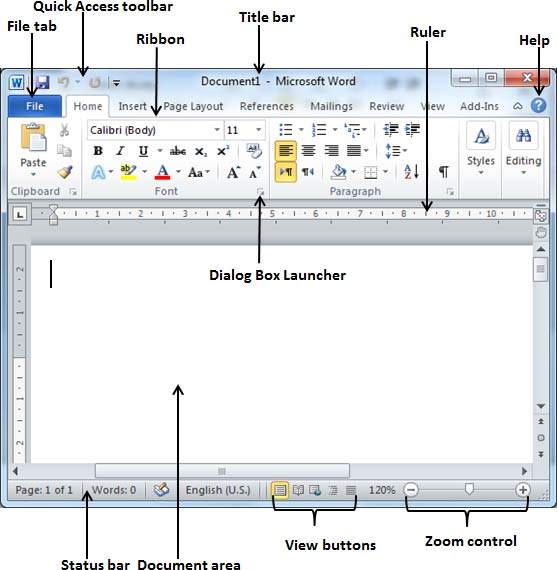
0 Comments