Introduction of MS-Excel:
Microsoft Excel is one of the top powerful spreadsheets package. It is also called electronic sheet. It is similar to account sheet. It was developed by Microsoft Corporation in America. It contained row and rows, column and columns, cell and cell and work sheet. This software is very important because in this program we can create bill sheet, mark sheet, border, chart, schedule etc in this program and we can solve our mathematical problems in this program.
→How to open MS-Excel?
Steps:
- Click on start button.
- Click on run button.
- Then run dialog box will appear.
- In this dialog box, type "Excel".
- Finally click on ok button.
Or,
- Click on start button.
- Choose program.
- Choose Microsoft Home.
- Then click on Microsoft Excel.
There are some important words in MS-Word. They are as following:
Columns:-
Columns are labeled with alphabetical character from left to right. The first columns of active sheets is "A" second is "B" and so on. For example: A..........Z, AA......AZ, BA....BZ, CA.....CZ......The last columns of active sheet is XFD. There are 16,384 columns in an active sheet.
Rows:-
Rows are labeled with number from top to bottom at the left corner of our active sheet. The first row of our active sheets is "1" second is "2" and so on. The last row of active sheet is 1,048576.
Cell:-
The intersection point of row and column is called cell. There are 16384*1046576=17179869184 cells in an active sheet.
Workbook:-
Each excel file is a workbook that initially consists of their worksheet. You can open several workbooks at a time. Workbook contained three worksheet tabs as default.
Selector:-
The dark outline that indicates active cell is called selector, in which cell you are working you can see dark outline that is selector.
Formula bar:-
When you enter nay information in any cell it appears at the top of page in a box that is called formula bar. You can use the formula bar to edit the data letters.










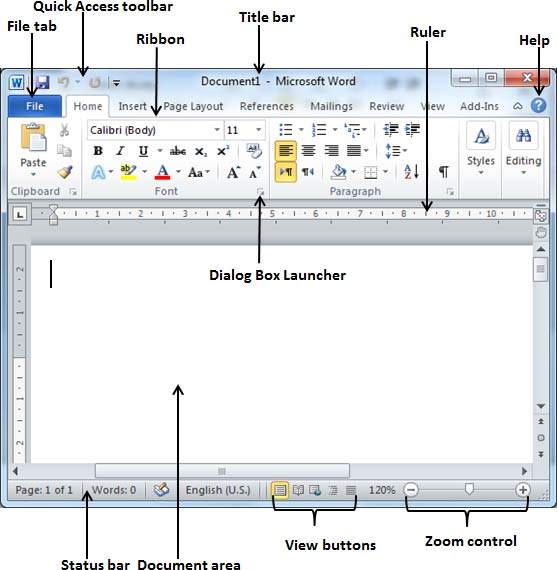
0 Comments